Use the search field in your Web Agent to find a specific person, phone number, address, keyword, or similar.

The moment you begin to type, your Web Agent automatically filters content in the availability overview to match your search.
When you enter multiple search terms, you typically separate them with spaces. That'll get you results that match at least one of your search terms.
Example: Karen Sales Berlin finds results that match either Karen OR Sales OR Berlin. That's a broad search, and you're likely to get a lot of results: people named Karen, people who work in Sales, plus people who live or work in Berlin.
You can also separate your search terms with OR (Karen OR sales OR Berlin), but it's easier to just use a space
If you instead separate your search terms with AND, you'll only get results that match all of your search terms.
Example: Karen AND Sales AND Berlin finds results that match Karen AND Sales AND Berlin. That's a narrow search: you're likely to only get people named Karen who work in Sales in Berlin.
To exclude a particular term from your search, use NOT.
Example: Karen NOT Smith finds people named Karen, except those named Karen Smith.
You can also combine the Boolean operators (that's what OR, AND, and NOT are technically called).
Example: Karen AND Sales OR Marketing finds everyone who matches Karen AND Sales OR Karen AND Marketing. That could be useful if you're not sure whether Karen works in Sales or Marketing.
Use ? (that's a question mark) in a search term to replace a single character with a wildcard.
Example: If you search for Mar?in, the fourth letter is ignored. Search results could be Martin, Marvin, etc.
Use * (that's an asterisk) in a search term to replace zero or more characters with a wildcard.
Example: If you search for Ber*n, any letters between the letters r and n are ignored. Search results could be Bern, Berlin, Berchtesgarten, etc.
To search for a phrase, put it in quotation marks.
Example: "Berlin marketing week activity organizer"
If you get too many search results, you can limit your search if you specify which types of information you're looking for.
For example, to search only among e-mail addresses, enter email: immediately before your query. Technically, that'll filter your search so that it only looks in the database's e-mail field.
Examples:
email:karen@example.org
(to search only for that exact e-mail address)
email:karen
(to search only for e-mail addresses that begin with karen)
You can also limit your search to two or more fields. Examples:
email:karen AND department:marketing
(to search only for someone whose e-mail address begins with karen and who works in marketing)
email:karen AND department:marketing NOT lastName:smith
(to search only for someone whose e-mail address begins with karen, who works in marketing, but whose last name is not smith)
Here's the list of filters that you can use to limit your searches to particular fields in the database:
If you use the Web Agent in another language that English, you still need to write the filters in English.
-
alias: Search only in the alias field.
-
alternativePersonEmail: Search only in the alternative person e-mail field.
-
alternativePersonFullName: Search only in the alternative person full name field.
-
companyAddress.city: Search only in the company address' city field.
-
companyAddress.country: Search only in the company address' country field.
-
companyAddress.organization: Search only in the company address' organization field.
-
companyAddress.postalCode: Search only in the company address' postal code field.
-
companyAddress.region: Search only in the company address' region field.
-
companyAddress.stateProvince: Search only in the company address' state/province field.
-
companyAddress.streetAddress: Search only in the company address' street address field.
-
companyName: Search only in the company name field.
-
customFields.values: Search only for values in custom fields.
-
department: Search only in the department field.
-
displayName: Search only in the display name field.
-
email: Search only in the e-mail field.
-
firstName: Search only in the first name field.
-
homeAddress.city: Search only in the home address' city field.
-
homeAddress.country: Search only in the home address' country field.
-
homeAddress.organization: Search only in the home address' organization field.
-
homeAddress.postalCode: Search only in the home address' postal code field.
-
homeAddress.region: Search only in the home address' region field.
-
homeAddress.stateProvince: Search only in the home address' state/province field.
-
homeAddress.streetAddress: Search only in the home address' street address field.
-
initials: Search only in the initials field.
-
keywords.$values: Search only in user-assigned keywords.
-
lastModifiedUtc: Search only in the last modified field (time format: UTC).
-
lastName: Search only in the last name (surname) field.
-
managerEmail: Search only in the manager e-mail field.
-
managerFullName: Search only in the manager full name field.
-
officeName: Search only in the office name field.
-
userEndpoints.$values.category: Search only in userEndpoints.$values.category
-
userEndpoints.$values.endpoint.address.keyword: Search only in userEndpoints.$values.endpoint.address.keyword
-
userEndpoints.$values.endpoint.address: Search only in userEndpoints.$values.endpoint.address
This filter is useful if you want to search for phone numbers only. Examples:
userEndpoints.$values.endpoint.address:12345
(to search for the phone number 12345)userEndpoints.$values.endpoint.address:12345 67890
(to search for the phone numbers 12345 or 67890)Technically, you can also use userEndpoints.$values.endpoint.address: to search for other types of endpoints, such as short numbers or similar.
Notice, however, the other userEndpoints.$values.endpoint... filters in this list that are useful for specific purposes, such as, for example, userEndpoints.$values.endpoint.address.keyword: that's useful when you want to search for keywords. -
userEndpoints.$values.endpoint.addressType: Search only in userEndpoints.$values.endpoint.addressType
-
userEndpoints.$values.endpoint.platform: Search only in userEndpoints.$values.endpoint.platform
-
userEndpoints.$values.id: Search only in userEndpoints.$values.id
-
userEndpoints.$values.ownership: Search only in userEndpoints.$values.ownership
-
userName: Search only in the user name field.
The Web Agent uses a search engine called Elasticsearch. You can read more about the search engine's query string syntax (that is how to construct your searches) on the Elasticsearch website.
The search field also serves another purpose: It's where you can enter digits when you're going to call someone's phone number.
Simply enter a number to call it.
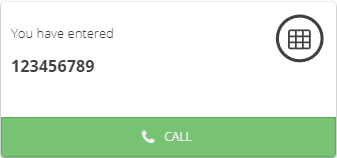
You can use keyboard shortcuts to speed up things when you search.
For an overview of all such shortcuts, click  in the top right corner of your Web Agent, and then select Shortcuts.
in the top right corner of your Web Agent, and then select Shortcuts.
This is help for Zylinc Novus. To view help for other versions, go here.
© 2021 Zylinc A/S • Disclaimer
Zylinc unified help is a UK Technical Communication Awards winner 
Help version: 26 February 2021 13:09:03
Share this topic: